Creating a Subscription
Creating a subscription is a common task when onboarding new customers or adding services for existing customers. BillaBear makes this process straightforward and efficient.
What is a Subscription?
A subscription allows a customer to pay regularly (weekly, monthly, or yearly) for continued access to your products or services. When you create a subscription, you're establishing an ongoing billing relationship between your business and the customer.
Required Permissions
To create a subscription in BillaBear, you need to have the role of Account Manager or higher.
For more information about user roles and permissions, see the User Roles documentation.
How Subscription Creation Works
When creating a subscription, you'll need to select:
- The customer who will own the subscription
- A subscription plan that defines what products or services they'll receive
- A price that determines how much and how often they'll pay
- Payment details that specify how they'll be charged
Subscription Rules
BillaBear enforces certain rules when creating subscriptions:
- For new subscribers: You can create a subscription with any plan, price, and payment schedule.
- For existing subscribers: New subscriptions must match the existing subscription's payment schedule and currency. BillaBear will automatically show only eligible pricing options.
Free Trials
When creating a subscription, you can:
- Use the default free trial period defined in the subscription plan
- Override the default and set a custom free trial period
- Choose not to offer a free trial
During a free trial period, the customer has access to the subscription but isn't charged until the trial ends.
Step-by-Step Guide to Creating a Subscription
1. Navigate to the Customer's Page
First, find the customer for whom you want to create a subscription. You can search for customers by name, email, or other identifiers.
2. Click "Add Subscription"
On the customer's page, locate and click the "Add Subscription" button.
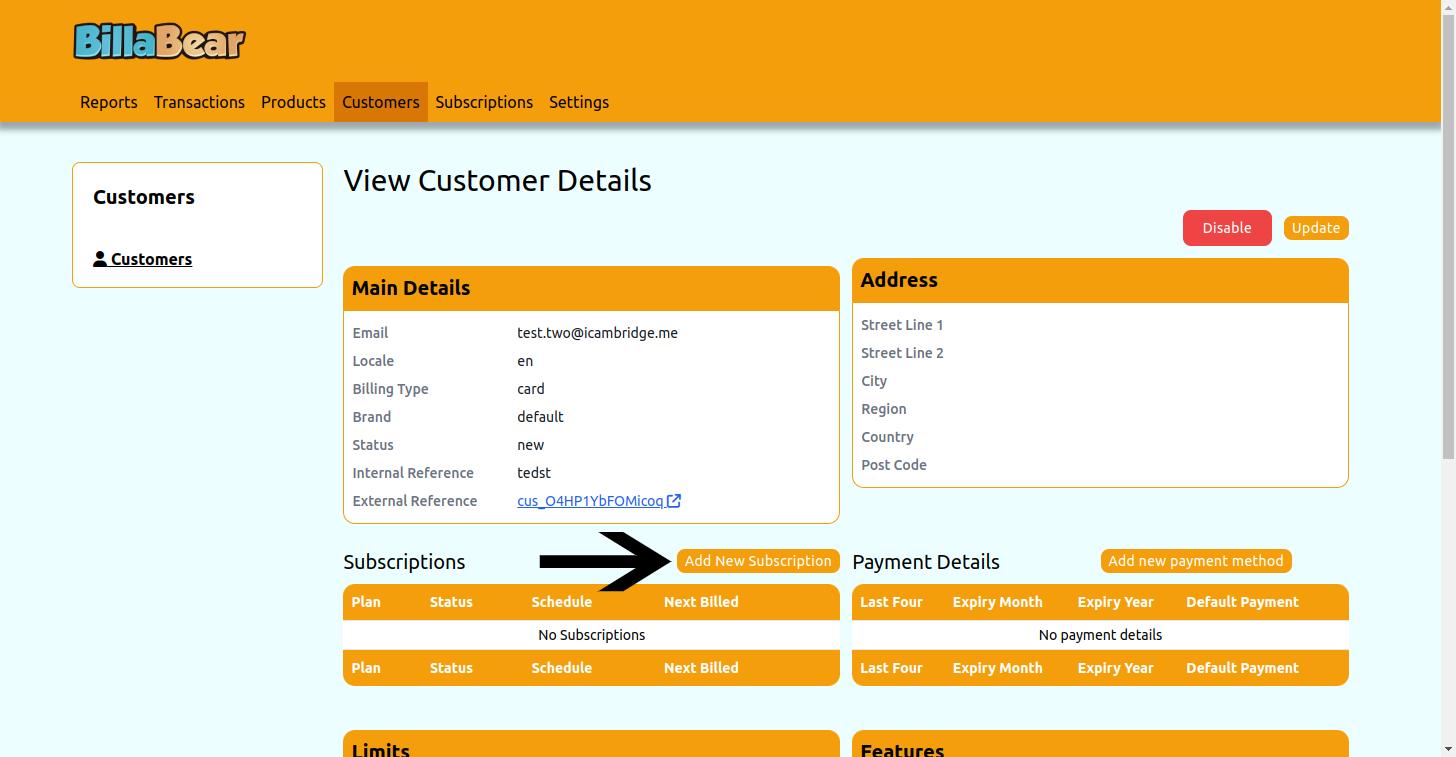
3. Select a Subscription Plan
Choose the appropriate subscription plan from the dropdown menu. This determines what products or services the customer will receive.
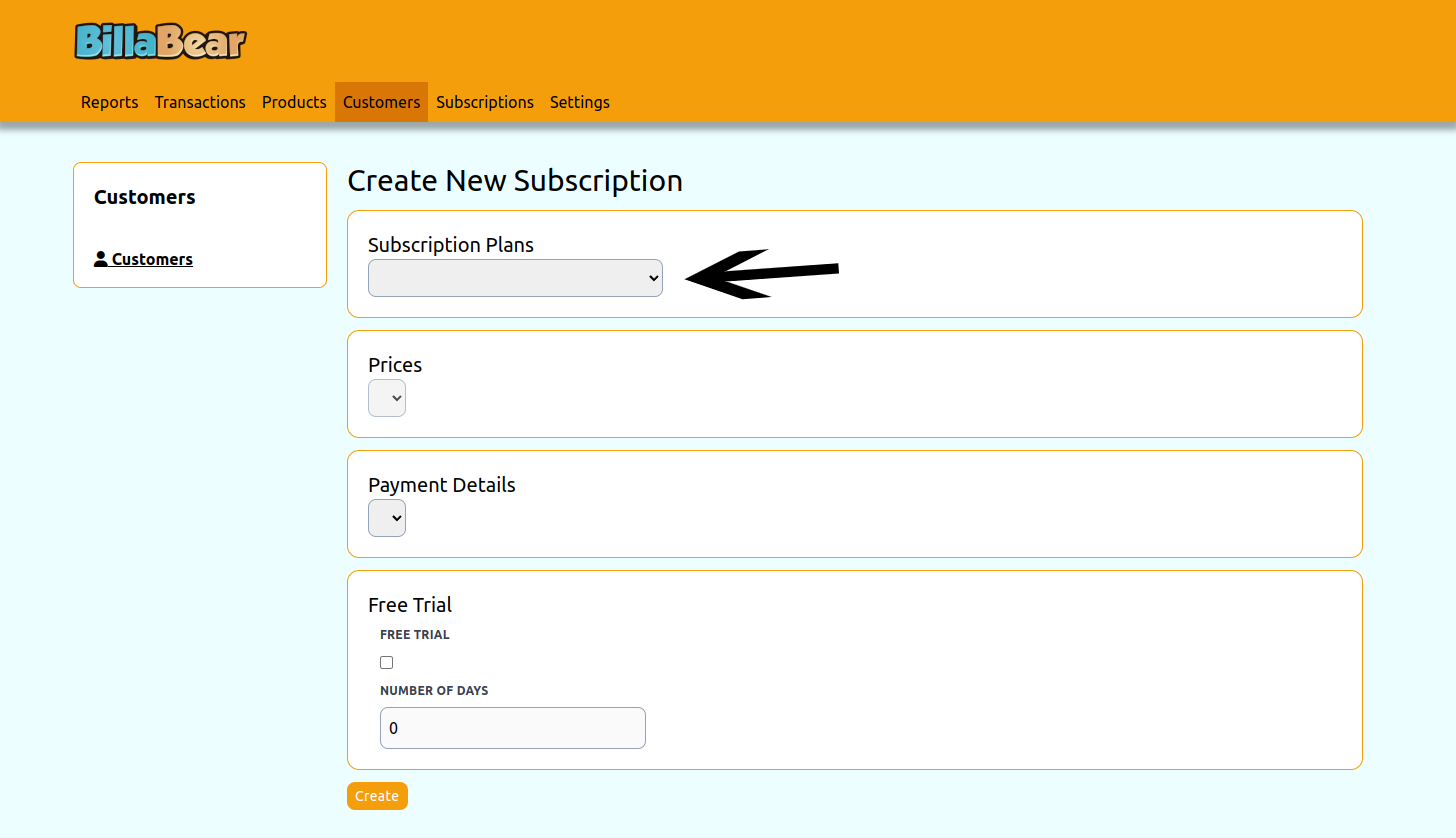
4. Select a Price
Choose the appropriate price for the subscription. The available prices will depend on the selected plan and any existing subscriptions the customer may have.
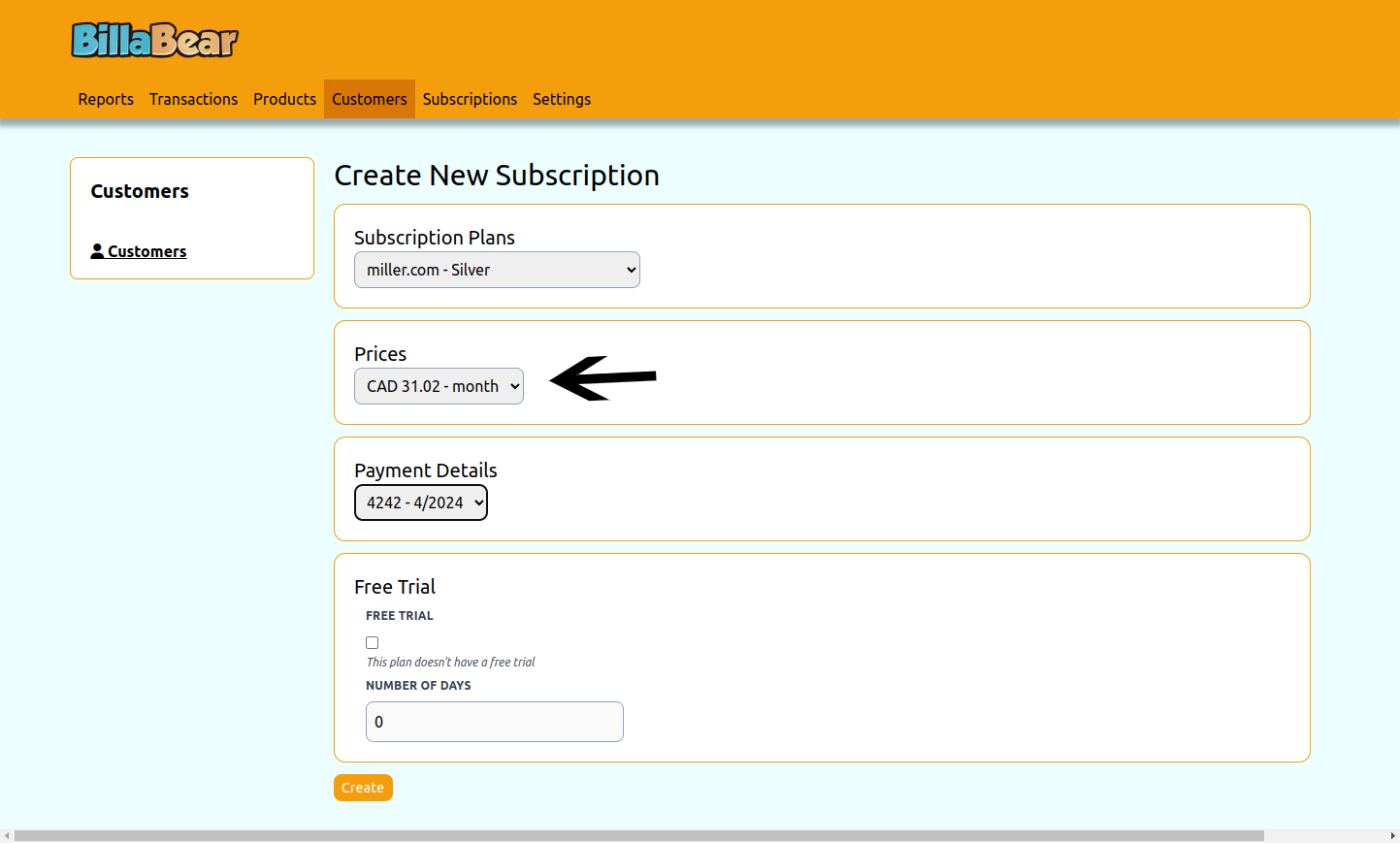
5. Select Payment Details
Choose the payment method that will be used for this subscription. This could be a credit card, bank account, or other payment method that the customer has on file.
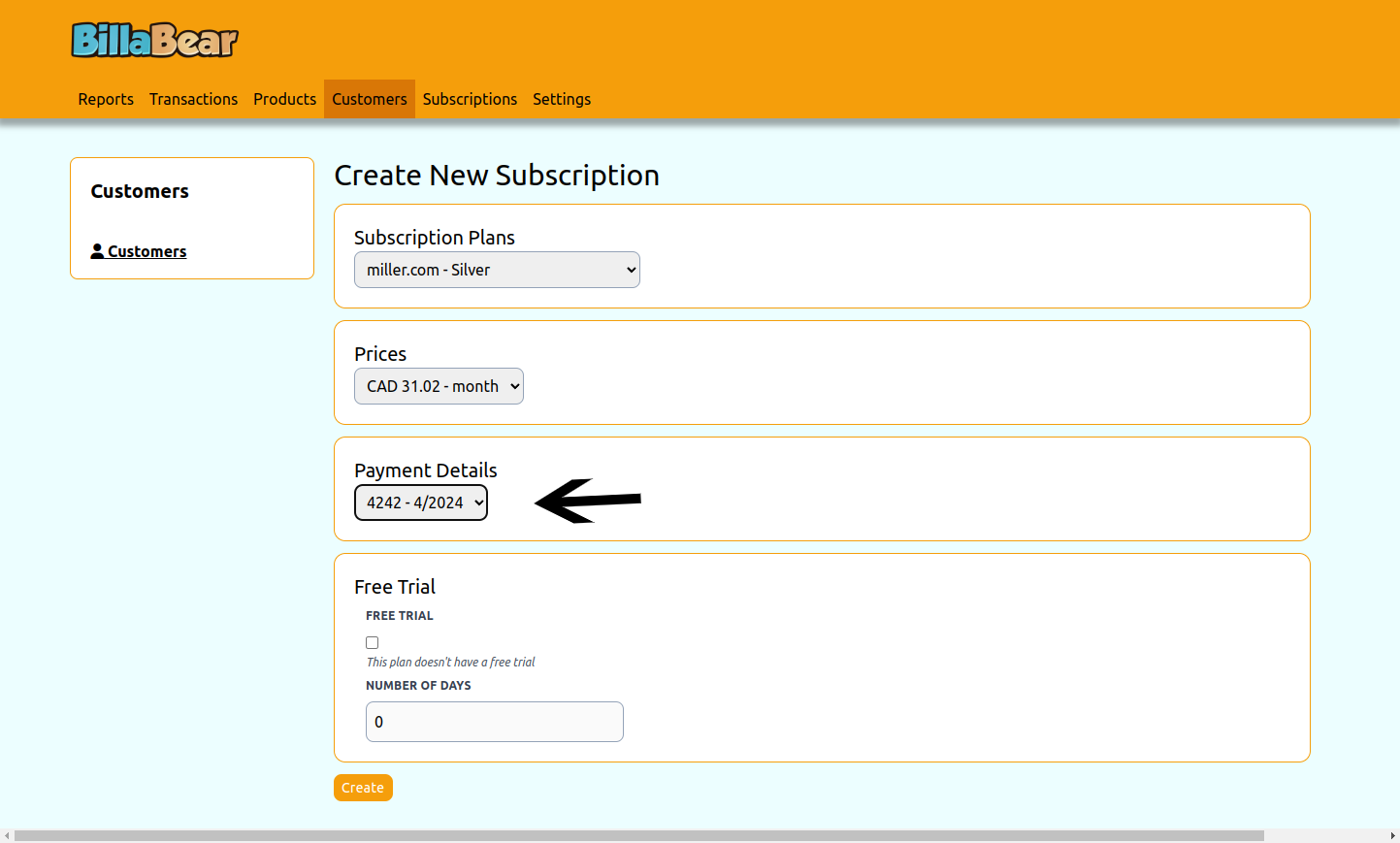
6. Configure Free Trial (Optional)
Decide whether to offer a free trial and, if so, for how long. You can:
- Use the default trial period from the plan
- Set a custom trial period
- Choose not to offer a trial
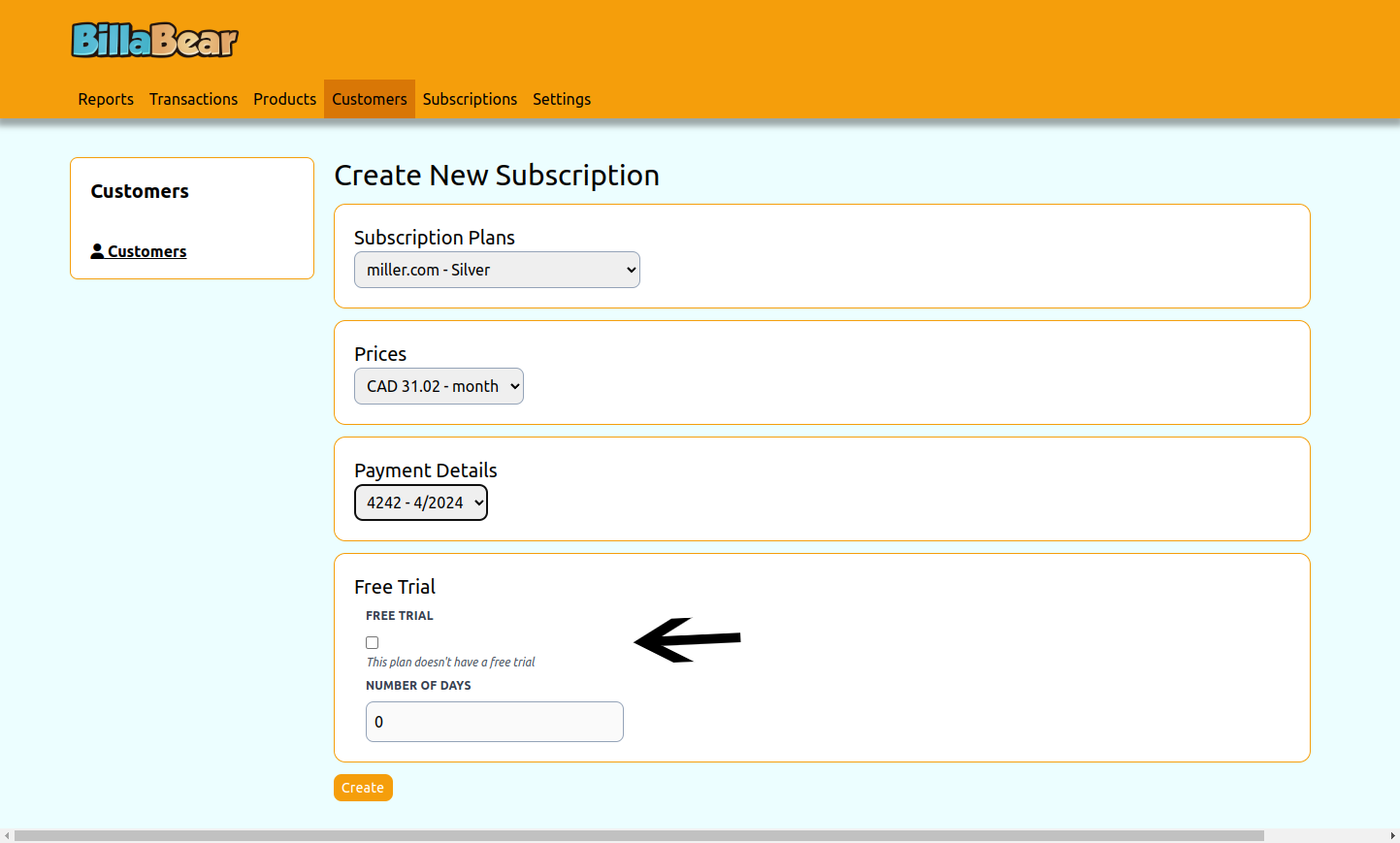
7. Click "Create"
Review all the information and click the "Create" button to create the subscription.
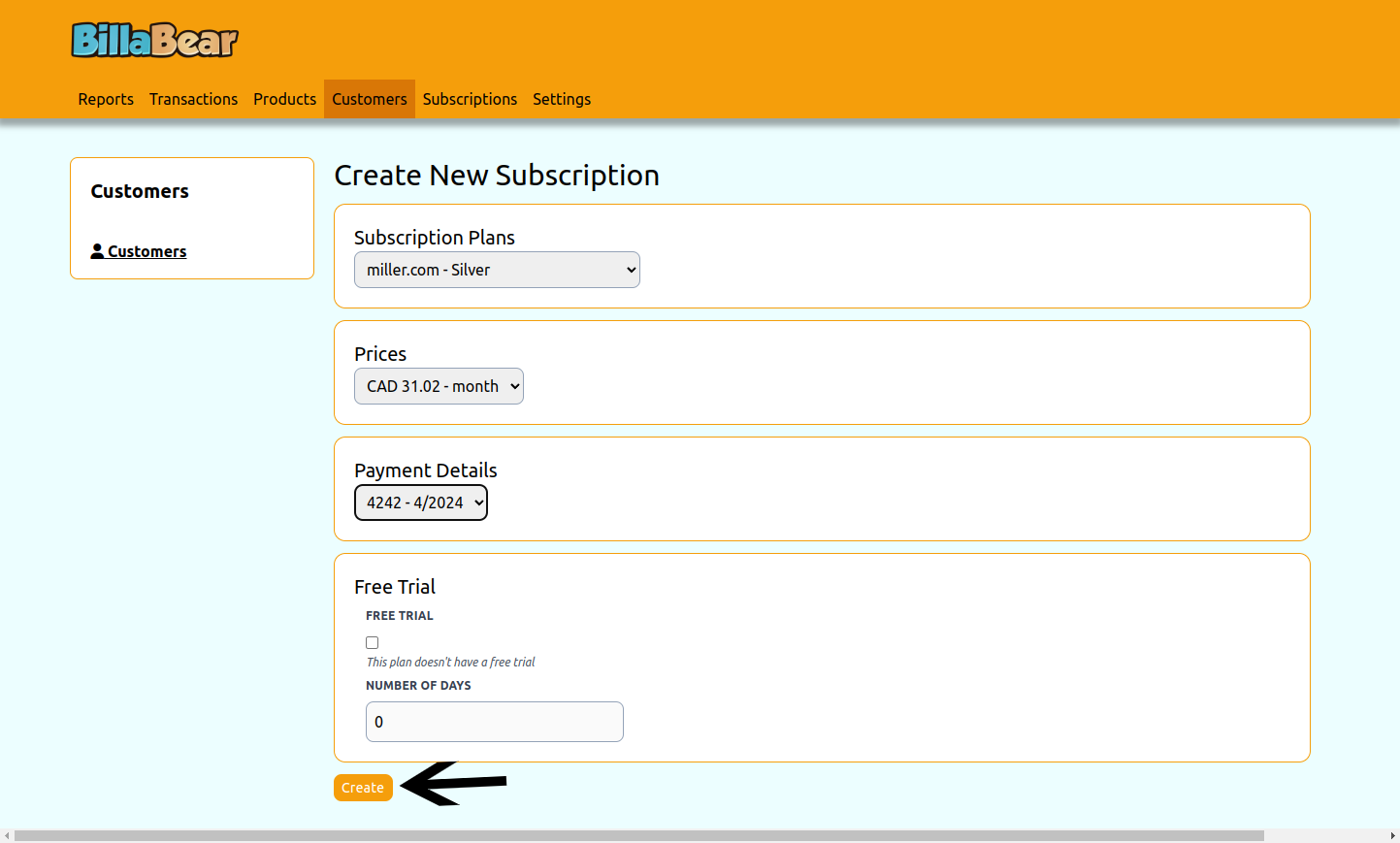
What Happens Next
After creating a subscription:
Immediate Access: The customer immediately gains access to the subscribed products or services.
Trial Period (If Applicable): If a free trial was selected, the customer won't be charged until the trial period ends.
First Invoice:
- Without a trial: An invoice is generated immediately and payment is attempted.
- With a trial: An invoice will be generated when the trial period ends.
Recurring Billing: The customer will be billed automatically according to the selected price's billing cycle (weekly, monthly, or yearly).
Notification: The customer typically receives an email confirmation of their new subscription (depending on your notification settings).
Troubleshooting
Common Issues
Payment Method Declined: If the customer's payment method is declined, you may need to update their payment information and retry.
Currency Mismatch: If you're trying to create a subscription with a different currency than the customer's existing subscriptions, you'll need to either change the currency of the new subscription or cancel the existing subscriptions first.
Billing Cycle Mismatch: If you're trying to create a subscription with a different billing cycle than the customer's existing subscriptions, you'll need to either change the billing cycle of the new subscription or cancel the existing subscriptions first.
Need Help?
If you encounter any issues while creating a subscription, please contact your system administrator or refer to the BillaBear documentation for more information.