Changing a Subscription Price
Adjusting the price of a customer's subscription is a common task in subscription management. BillaBear makes it easy to change prices while maintaining the same subscription plan.
Understanding Price Changes
A price change allows you to adjust how much a customer pays for their subscription without changing the plan itself. This is useful when:
- You want to offer a special rate to a loyal customer
- You need to adjust pricing for a specific customer due to contractual agreements
- You're implementing a price increase or decrease for certain customers
Required Permissions
To change a subscription price in BillaBear, you need to have the role of Customer Support or higher.
For more information about user roles and permissions, see the User Roles documentation.
How Price Changes Work
When you change a subscription price:
- The new price will be used starting at the next billing cycle
- The current billing cycle continues with the old price
- The subscription plan remains the same
- The billing schedule (weekly, monthly, yearly) remains the same
- The currency remains the same
BillaBear does not automatically issue refunds when changing prices. If you want to issue a refund for the difference between the old and new prices for the current billing period, you'll need to do that separately.
Step-by-Step Guide to Changing a Subscription Price
Step 1: Navigate to the Subscription View Page
First, you need to access the subscription for which you want to change the price. See View Subscription for detailed instructions on how to find and view a subscription.
Step 2: Click "Change Price"
On the subscription view page, locate and click the "Change Price" button.
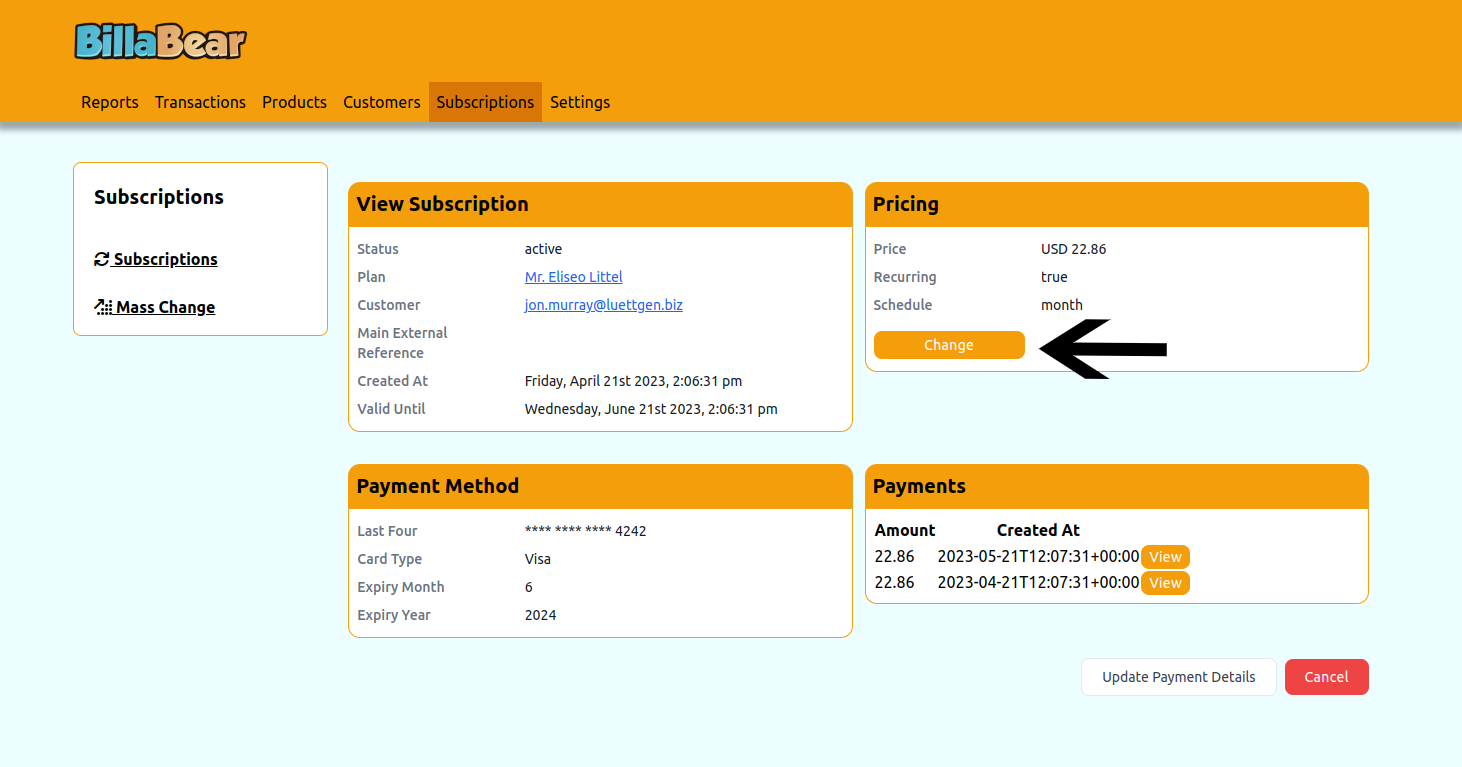
Step 3: Select the New Price
Choose the new price from the available options. The available prices will be limited to those that:
- Are associated with the current subscription plan
- Match the customer's existing billing cycle
- Use the same currency as the current subscription
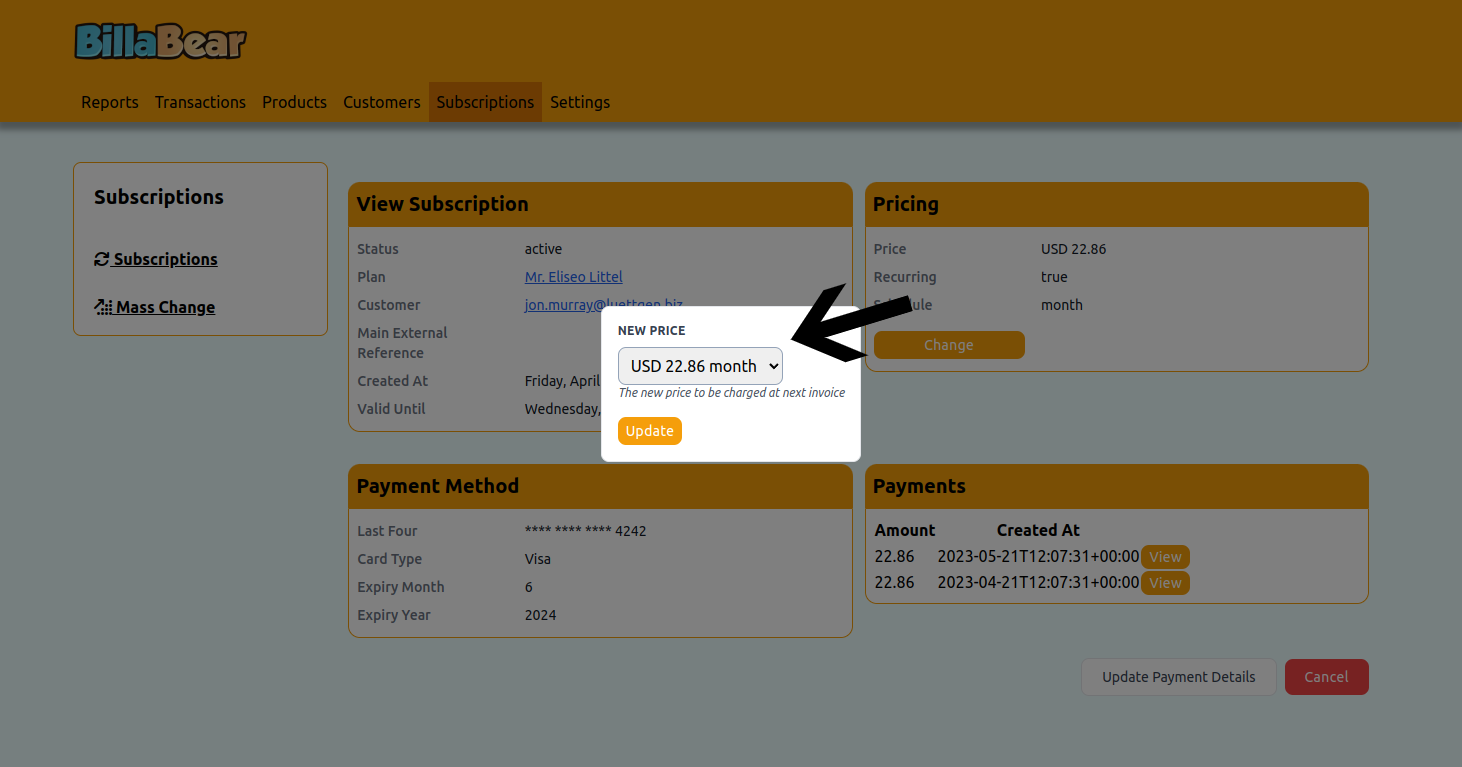
Step 4: Click "Update"
Review your selection and click the "Update" button to confirm the price change.
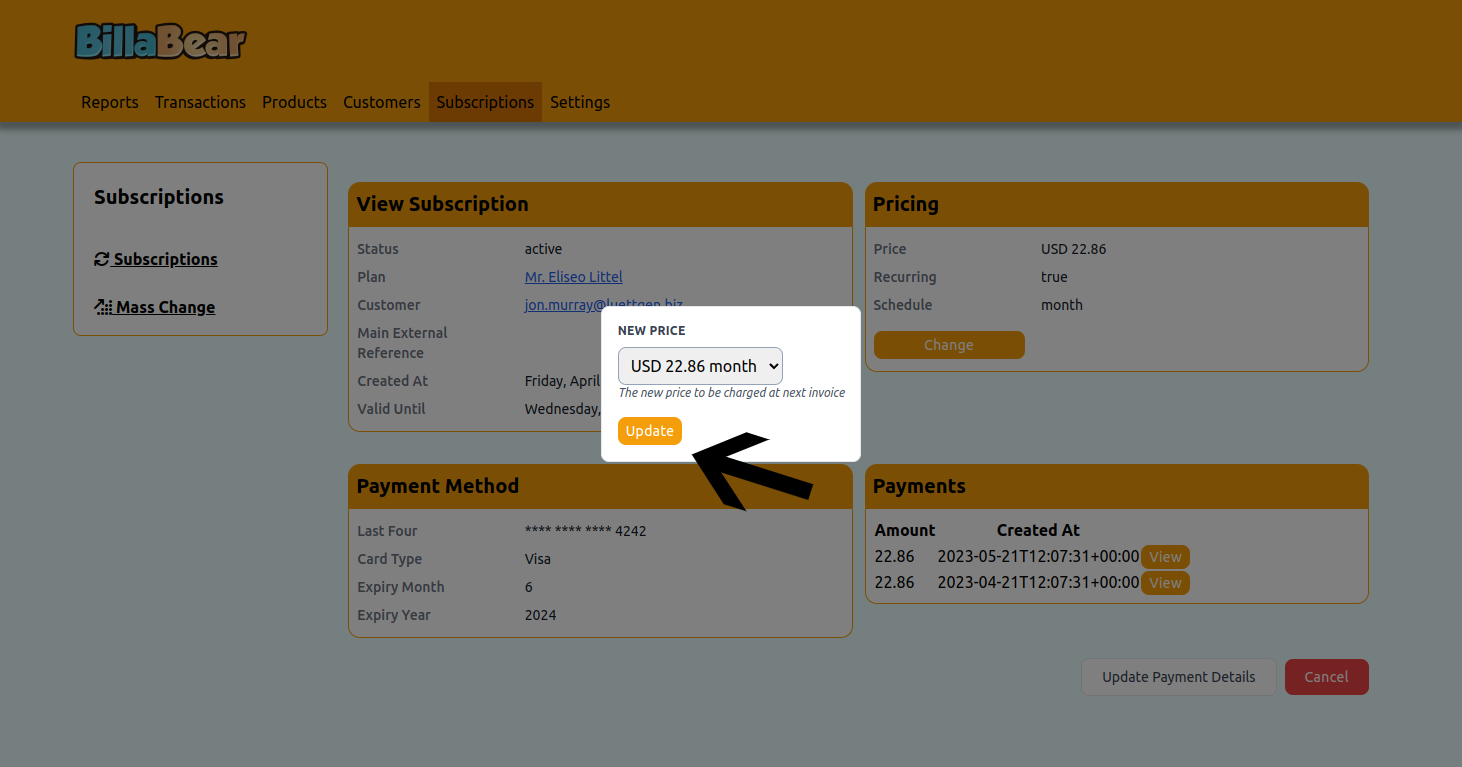
What Happens After Changing a Price
After you change a subscription price:
Current Billing Period: The customer continues to pay the old price for the remainder of the current billing period.
Next Billing Period: When the next billing cycle begins, the customer will be charged the new price.
Notification: The customer typically receives an email notification about the price change (depending on your notification settings).
Record Keeping: The change is recorded in the subscription's history for audit purposes.
Common Scenarios
Price Increase
When you need to increase the price for a customer:
- Navigate to the subscription
- Change to a higher-priced option
- Consider communicating with the customer in advance to explain the increase
Price Discount
When you want to offer a discount to a customer:
- Navigate to the subscription
- Change to a lower-priced option
- Consider adding a note to the customer's account explaining the reason for the discount and its duration
Immediate Price Changes
If you need to change a price immediately (rather than waiting for the next billing cycle):
- Change the price as described above
- If necessary, issue a partial refund for the current billing period
- If necessary, create a one-time invoice for the difference if the new price is higher
Troubleshooting
Common Issues
Price Not Available: If you don't see the expected price in the list, check that it's active, associated with the current plan, and matches the customer's billing cycle and currency.
Price Change Not Applied: If the price change doesn't seem to take effect, remember that it only applies to future billing cycles, not the current one.
Need Help?
If you encounter any issues while changing a subscription price, please contact your system administrator or refer to the BillaBear documentation for more information.