Configure Stripe Settings
Properly configuring your Stripe settings in BillaBear is essential for successful payment processing and subscription management. This guide will help you set up and manage your Stripe integration.
Prerequisites
Before configuring Stripe settings, ensure you have:
- An active Stripe account
- Access to your Stripe API keys
- Administrator access to BillaBear
Required Permissions
To configure Stripe settings in BillaBear, you need to have an Admin role or higher.
Learn more about user roles here
Accessing Stripe Settings
- Log in to your BillaBear account
- Click on Settings in the main navigation menu
- Select Stripe from the settings menu
API Configuration
Adding Your Stripe API Keys
BillaBear requires your Stripe API keys to communicate with your Stripe account:
- In the Stripe settings page, locate the API Configuration section
- Enter your Publishable Key from your Stripe dashboard
- Enter your Secret Key from your Stripe dashboard
- Click Save to store your API keys
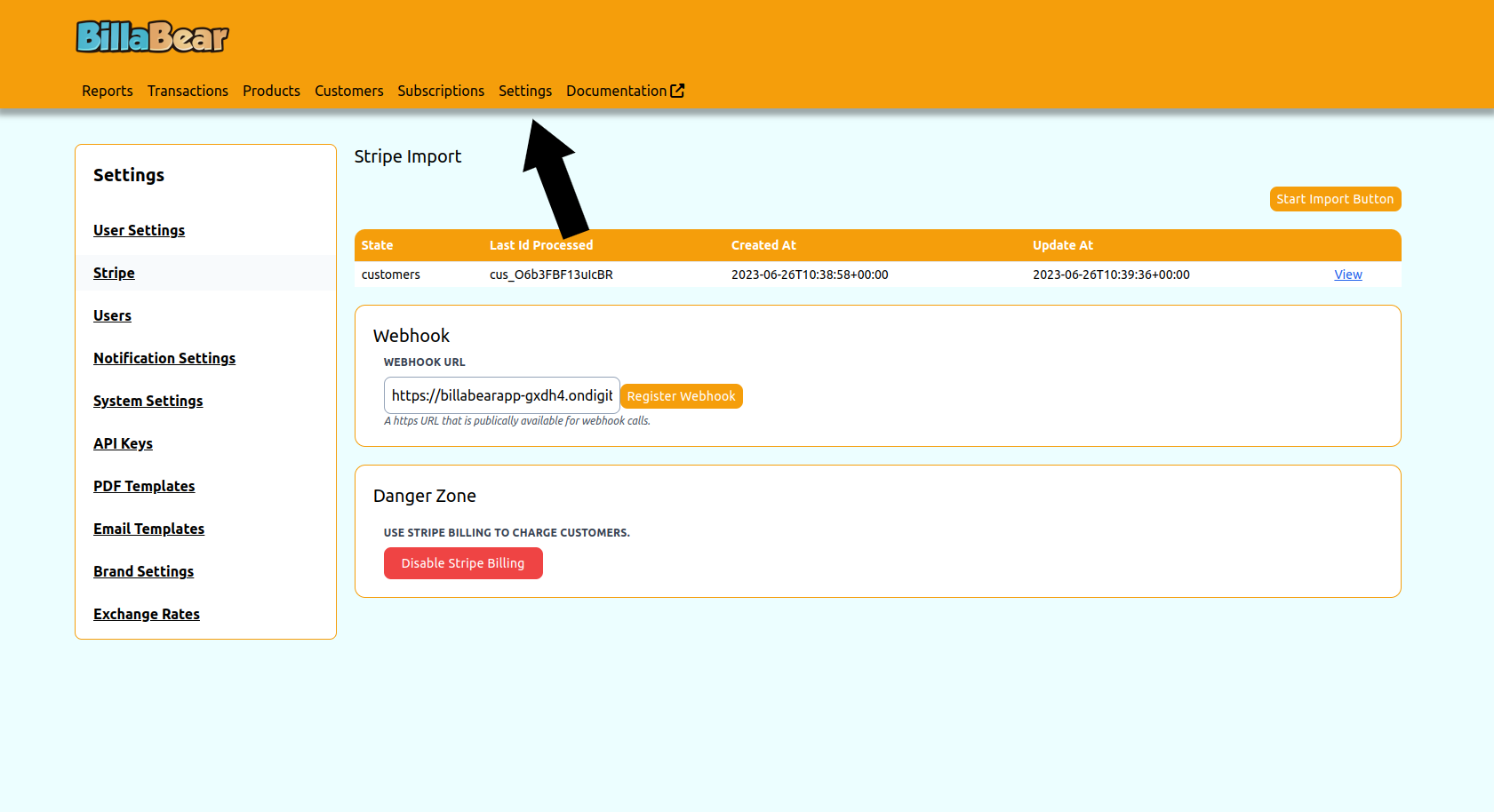
Test Mode vs. Live Mode
BillaBear supports both test and live modes for Stripe:
- Test Mode: Use Stripe's test environment for testing without processing real payments
- Live Mode: Process real payments in your production environment
To switch between modes:
- In the Stripe settings page, find the Environment toggle
- Select Test or Live as needed
- Ensure you've entered the appropriate API keys for the selected environment
Enabling/Disabling Stripe Billing
You can control whether BillaBear uses Stripe for billing:
- In the Stripe settings page, locate the Billing Integration section
- Click the Enable button to activate Stripe billing
- Click the Disable button to deactivate Stripe billing
When Stripe billing is disabled, BillaBear will not create or update any data in your Stripe account.
Configuring Webhook Settings
Webhooks allow Stripe to automatically notify BillaBear about events (like successful payments or subscription updates):
- In the Stripe settings page, find the Webhook Configuration section
- Click Register Webhook to automatically set up the webhook in your Stripe account
- BillaBear will display the webhook URL and signing secret
For more detailed information about webhooks, see the Webhooks documentation.
Stripe Account Information
The Stripe settings page displays information about your connected Stripe account:
- Account Name: The name of your Stripe account
- Account Status: Whether your account is active and properly connected
- Connection Status: The status of the connection between BillaBear and Stripe
Import Status
If you've imported data from Stripe, the settings page will show:
- Last Import Date: When you last imported data from Stripe
- Import Status: Whether the import is complete, in progress, or failed
- View Import: Link to view detailed import progress
For more information about importing data, see the Import Data documentation.
Troubleshooting
If you encounter issues with your Stripe configuration:
- Invalid API Keys: Ensure you've entered the correct API keys for your selected environment
- Connection Issues: Check your internet connection and Stripe's status page
- Webhook Failures: Verify that your webhook URL is accessible from the internet
For more detailed troubleshooting, see the Troubleshooting documentation.
Best Practices
- Regularly Update API Keys: If you rotate your Stripe API keys, update them in BillaBear immediately
- Test Before Going Live: Always test your configuration in test mode before processing real payments
- Monitor Webhook Events: Regularly check that webhook events are being received correctly
- Keep Environments Separate: Use different BillaBear instances for test and live environments if possible