Enabling and Disabling Customers
Sometimes you may need to temporarily disable a customer's account or re-enable a previously disabled account. This feature allows you to control customer access without deleting their data.
When to Use This Feature
You might need to disable a customer account for various reasons:
- Non-payment of invoices
- During contract negotiations or disputes
- At the customer's request (temporary pause)
- For compliance or security reasons
Required Permissions
To change a customer's status in the BillaBear admin system, you need to have a role of Customer Support or higher.
Learn more about user roles here
Understanding the Effects
When you disable a customer:
- API Access: The customer's access to API endpoints is restricted
- Limits API: The limits API endpoint will indicate the customer is disabled
- Subscriptions: Existing subscriptions remain in the system but may be restricted
- Billing: Depending on your configuration, billing may be paused
Enabling a customer restores their full access to your services.
Step-by-Step Guide
Disabling a Customer
- Navigate to the customer's profile page
- Locate the "Disable" button in the customer actions area
- Click the "Disable" button
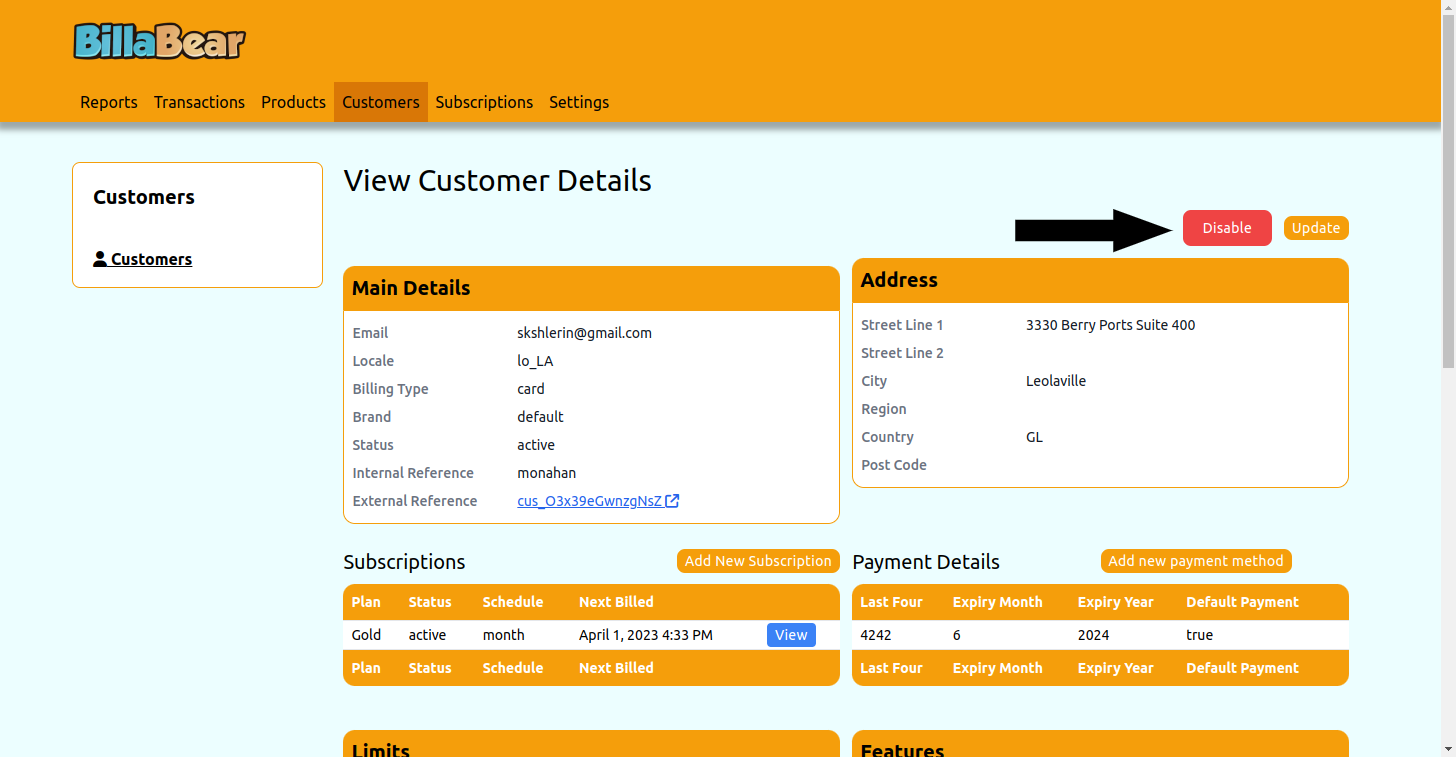
- The system will immediately disable the customer
- The button will change to "Enable" to indicate the customer's new status
Enabling a Customer
- Navigate to the disabled customer's profile page
- Locate the "Enable" button in the customer actions area
- Click the "Enable" button
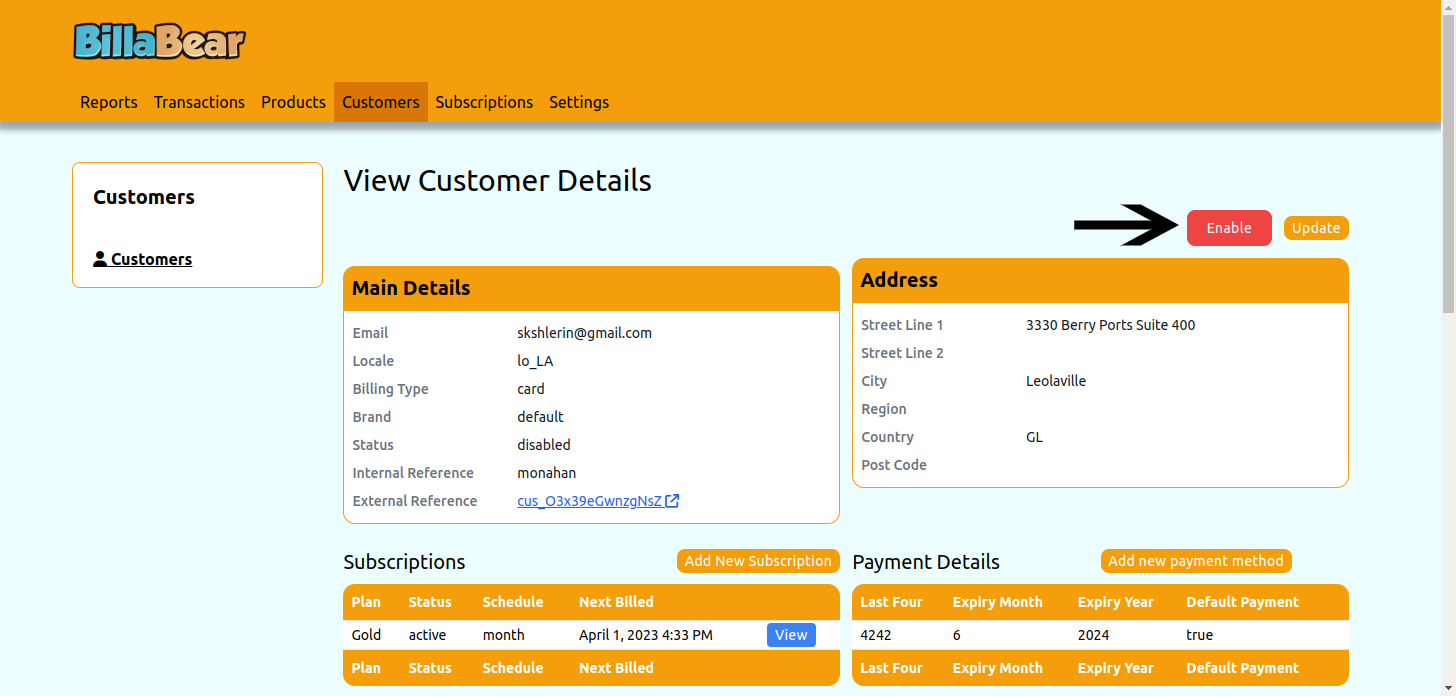
- The system will immediately re-enable the customer
- The button will change to "Disable" to indicate the customer's new status
Best Practices
- Communication: Always inform customers before disabling their account
- Documentation: Record the reason for disabling a customer in your internal notes
- Regular Review: Periodically review disabled customers to determine if they should be re-enabled or removed
- Audit Trail: BillaBear maintains an audit log of all enable/disable actions for compliance purposes